www.wimb.net - ZIP Batch File Maker
This program is made to simplify the update of the Delphi section of my website. This Delphi section has for each program a separate page. At the bottom of the page there are four places to download files. With this program you can select these four groups of files. After the selection the filenames are put in a batch file to be "ZIPped" with a DOS ZIP program, like PKZip.
The filenames from the selected directory go first to a large window, the "source" window. For further selection there are four destination windows. One is for the program file(s), one for the source files, one for the help files and the last one for data files, if there are any. With "drag and drop" the files can be moved from the source to a destination, or from one destination to another.
Files, which are not needed, can be left in the source window or they can be dragged into the trashcan. They are only stored there to be out of sight. The can be put back in the source window.
Below is a part of the automatically made batch file. In this case the ZIP program is PKZIP.EXE.
REM The Help Files C:\winzip\PKZIP.EXE -a C:\MyHomePage\files\app0021h.zip "ZIPFileSel.cnt" C:\winzip\PKZIP.EXE -a C:\MyHomePage\files\app0021h.zip "ZIPFILESEL.HLP" C:\winzip\PKZIP.EXE -a C:\MyHomePage\files\app0021h.zip "ZIPFileSel.map"
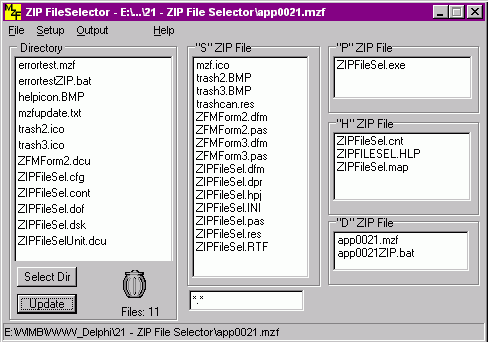
Main Screen
The four "output" windows are for the four ZIP Files as can be found at the bottom of this page. There is one with the EXE File, one with the source code, one with the help files and, if needed there is one with Data files.
The System menu
- File | New This clears the file windows
- File | Open Opens an existing MZF file
- File | Reopen Opens a sub menu with the last used files. (Not ready)
- File | Save To save the file
- File | Saveas To save under another name. (Not ready)
- File | Exit Exit the program
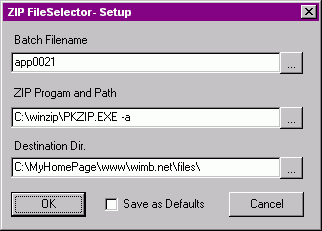
File | Setup
The setup for the filenames
The Batch Filename can be entered direct, or can be searched for with the button at the right. The ZIP Program and Path must point to a command line driven ZIP program, for example PKZIP. With the button on the right a file selection can be made. Please note the -a, this is a command line option for the PKZIP program.
The Destination Dir is the directory where the Zipped files should go. When the "Save as Default" is checked, then this setup is saved in the program INI file and comes up when a new Batch File is made. All this information is always saved together with the contents of the file windows via the File | Save Menu. The extension of such a file is ".mzf"
Output
This make the final batch file.
REM The Help Files C:\winzip\PKZIP.EXE -a C:\MyHomePage\files\app0021h.zip "ZIPFileSel.cnt" C:\winzip\PKZIP.EXE -a C:\MyHomePage\files\app0021h.zip "ZIPFILESEL.HLP" C:\winzip\PKZIP.EXE -a C:\MyHomePage\files\app0021h.zip "ZIPFileSel.map"
Updated 2007 Oct. 09


